An introduction to Delivery
Choosing to deliver your RV is a great way to attract newer renters, get more bookings, and lower the risk of potential damage to your RV. You can set delivery fees for custom mileage ranges as well as popular locations near you on the Location and Delivery page of your listing. Delivery options you enter will be displayed to renters on your RV Listing Details Page and will also be made available in the checkout, allowing renters to decide if they prefer not to drive an RV. You will also have the ability to edit your delivery options for reservations that have already been booked.
It is important that if you added delivery as an optional fee through the Rates page of your listing, you remove that fee and add delivery options for your listing on the Location and Delivery page. This ensures that your RV is marketed as a deliverable RV in search and on your Listing Details page and that delivery options are displayed correctly to renters in checkout.
RV location and Stationary RVs
Delivery options can be added to your listing by going to your RVshare Dashboard, clicking on the Listings page, and choosing Edit Listing. This will take you to the Location and Delivery page of your listing. Delivery options can be different for each RV, so make sure that you set them up on each listing you have on RVshare.
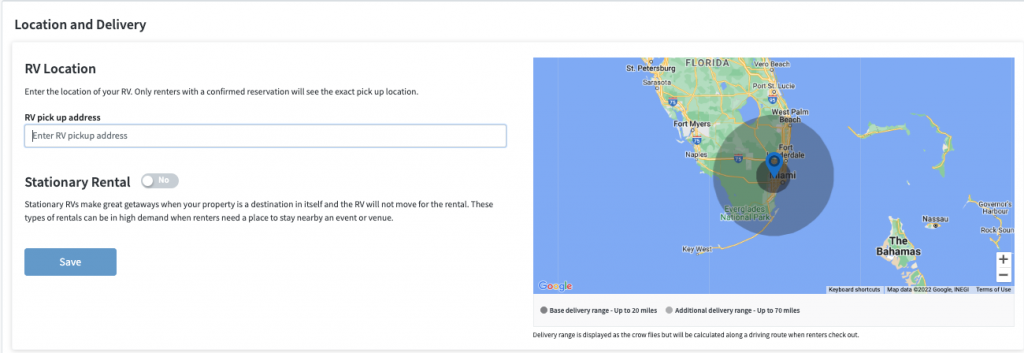
Your default RV location can be edited at any time and will be used as the center point for your delivery ranges and when calculating the distance to a renter’s location.
You can also choose to offer your RV as a stationary rental. You will be asked to provide a description to tell renters about the property where the RV is located and help them understand what kind of hookups you offer (dry or not) as part of the rental. Renters can select stationary as an option when they are searching for an RV to book.
Delivery Options
Delivery options can be entered by entering custom mileage ranges or by entering specific locations. You can choose to use one or both of these options, but specific locations will override ranges so keep that in mind when entering your delivery fees.
Setting up delivery based on mileage ranges
Delivery range is defined using two rate types: a delivery base rate and a fee for delivery over a certain mileage.
- Delivery base rate represents a fixed price that a renter will be charged for traveling up to a set mileage
- Fee for delivery over a certain mileage represents a per-mile charge up to a set mileage outside of your delivery base rate range
- Delivery range is displayed as the crow flies but will be calculated along a driving route when renters check out.
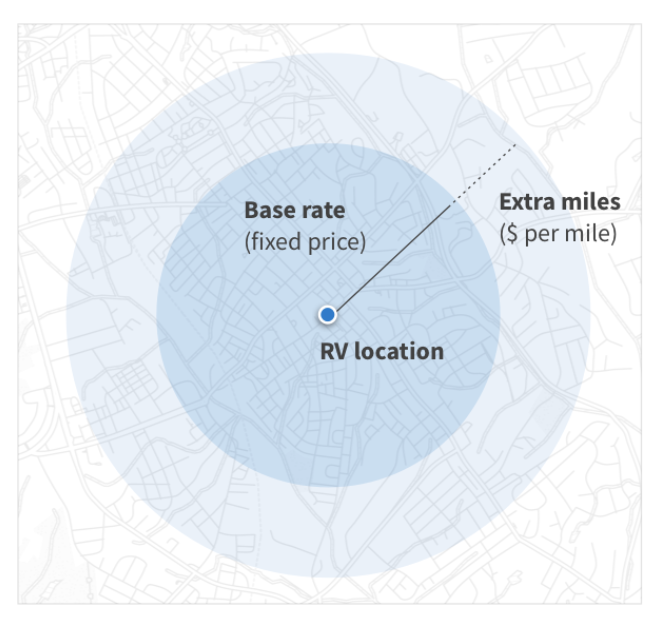
Neither of these ranges are required so you can use them independently of each other. See the examples below.
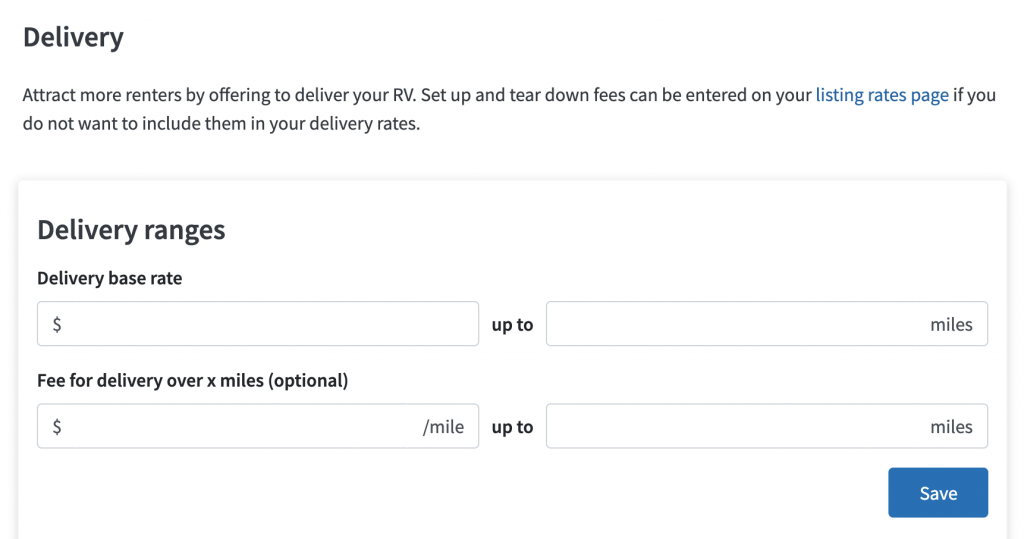
The ranges will be displayed on the map at the top of the page with your RV location in the center to help you visualize the area and maximum delivery distance you set. Range is displayed as the crow flies but will be calculated along a driving route when renters checkout.
Rates for delivery ranges will be calculated based on the mileage to the renter’s destination and not the mileage for the round trip. For example, if you enter up to 100 miles that means you will deliver up to 100 miles away. Consider incorporating the incremental costs you incur for the roundtrip as needed.
Delivery range example
In this example, renters will be charged a base rate of $200 plus $2 per additional mile (up to 250 miles). A delivery of 101 miles will cost $202 ( $200 + ($2 x 1 mile)).
| Base rate = $200 up to 100 miles | Whether the renter wants your RV delivered to a location 10 miles away or to a location up to 100 miles away, your base delivery rate is set to $200. |
| Fee for delivery over 100 miles = $2/mile up to 250 miles | For every mile over 100, the renter will be charged $2. |
Setting up delivery to specific locations
You can also choose to deliver your RV to a nearby campground or agreed-upon location by setting a fixed delivery fee for specific popular locations. Enter the location where you would like to deliver as well as the flat fee that you charge to deliver there and click Add Location.
Ideally, these are locations you deliver to often or think could be popular with renters in your area.
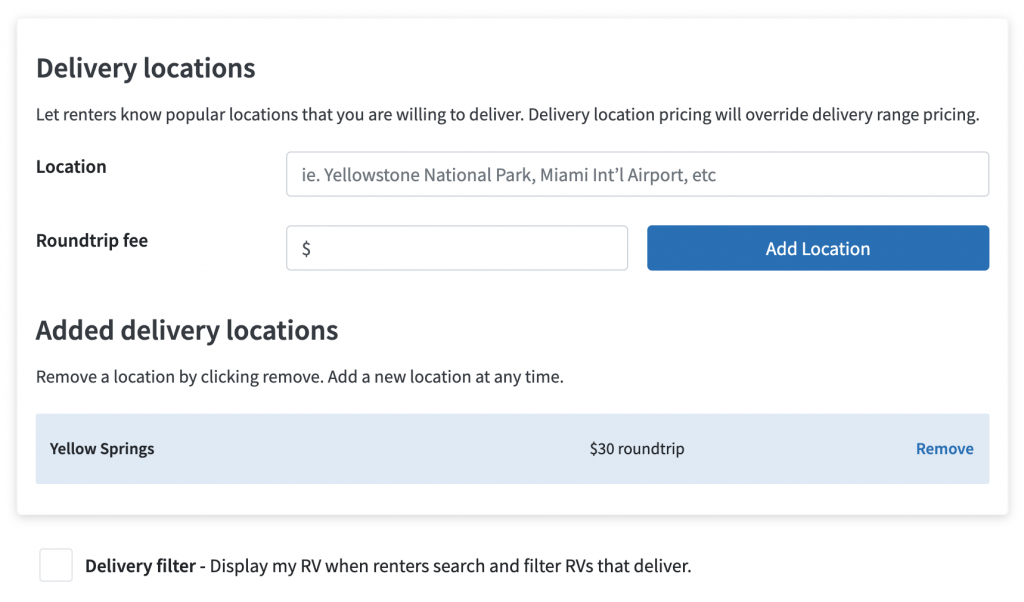
The delivery locations that you have added will display in the Added delivery locations list and can be removed at any time. These locations can be viewed on the map at the top of the page and will be displayed to renters on your listing details page. Renters will also be able to choose from these delivery locations in checkout.
Making delivery work for you
Here are a couple tips and tricks for setting up your delivery options in your dashboard:
- You can offer shorter deliveries at no cost by setting the delivery base rate at $0 for a specified radius. Fees beyond this distance can be charged by setting a fee for additional mileage over your base rate.
- If you prefer to deliver anywhere on a per-mile basis, leave the delivery base rate fields blank and only fill in a fee for additional mileage over your base rate.
- If you prefer to offer delivery as a flat rate, leave the additional fee fields blank and fill in the delivery base rate fields.
- If you want to deliver to a difficult location for more than your range fee, you can add it as a delivery location and the location fee will override the delivery range fee.
- Setup and tear-down services can be offered as optional or required fees if you choose not to include them in your delivery pricing.
The renter is charged for the mileage to the destination, so make sure to double your per-mile price to account for both delivery and pick-up miles if you charge delivery as a round-trip fee.
What renters will see
Once you’ve entered delivery options in the Location and Delivery page, your RV will display an Offers Delivery badge and show up on the search results page when a user performs a Destination Delivery search on the homepage or enables the Delivery filter.
Your delivery options will be marketed on the Listing details page for your RV and will be available for renters to choose from in checkout.
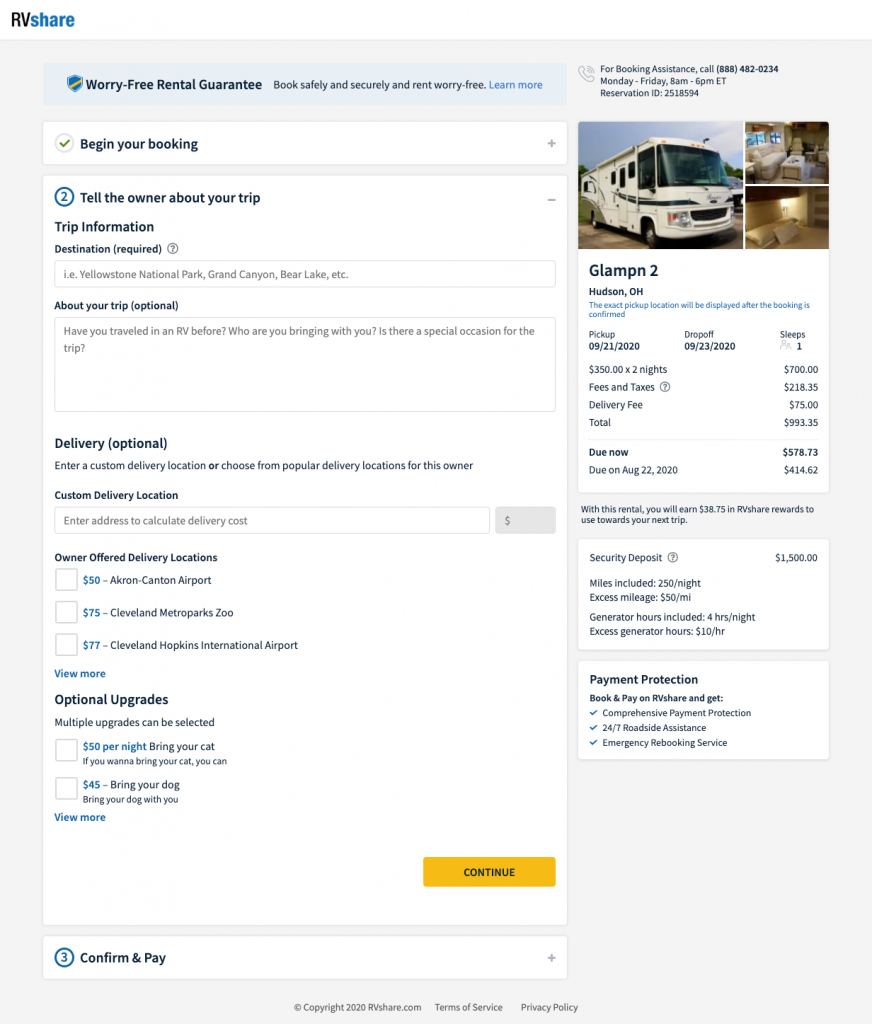
Adding delivery to a quote or changing delivery on a booking
Your delivery settings will be displayed as options in the Create Quote, Edit Quote, and Change Reservation pages.
- To deliver to an address, type in the address, and the delivery cost will be calculated for you based on your delivery range pricing
- To deliver to one of your popular locations, choose from the list of your offered delivery locations. You can edit the cost of delivery when needed.
- Reminder: Delivery and any additional fees you add to reservations are subject to your normal commission rate.
Adding a delivery option to a quote or reservation does not add the option to the listing. In order to add a delivery range or location, or edit delivery option pricing for all reservations, you must edit your listing.
